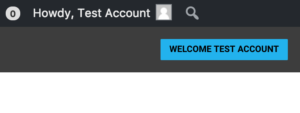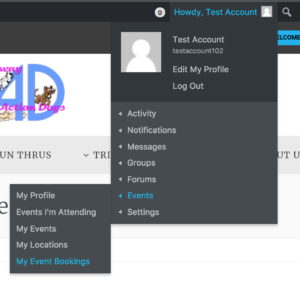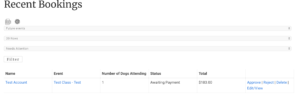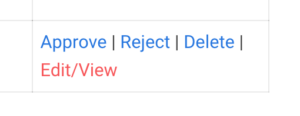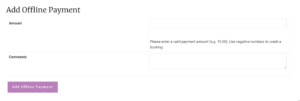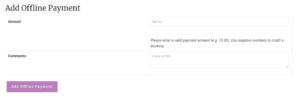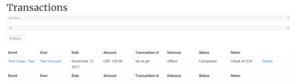You must have admin or training director/manager access to manage class registrations.
You must be logged into your account to manage class registrations.
Please note: Adding a pay by check transaction, or an Offline Payment, will approve the booking/class registration. Only add the payment if the registrant is approved by the training director to attend the class.
Once logged in, you can access the class registrations, also called Event Bookings, management page via your account menu (Howdy, Test Account).
Hover over that menu, then navigate to Events>My Event Bookings
At the top of the Event Bookings page, you'll see a table of Recent Bookings. Any bookings that are pay by check will have a status of Awaiting Payment. You should be able to match up the user account with the check.
To see more details about the booking and to add an offline payment, click on Edit/View
Scroll down until you find the section titled "Add Offline Payment"
Enter in the payment amount and number, then click on the button labeled "Add Offline Payment"
The registration/booking will then be approved. The offline transaction will show in the Transactions table on the Event Bookings page.